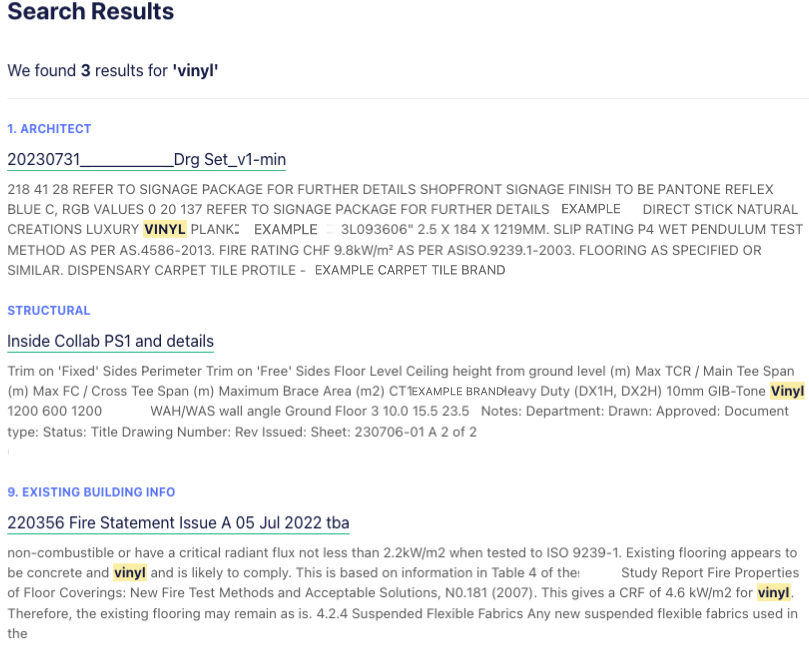The Tender Noticeboard has a list of the projects that are available for you to view.
Once you have found a project that you are keen on, click on the name of the project in bold on the Tender Noticeboard and this will open up a project slider on the right-hand side. If the builder has uploaded documents, you can request or download the package under their listing.
To begin, select the appropriate document package for your trade.
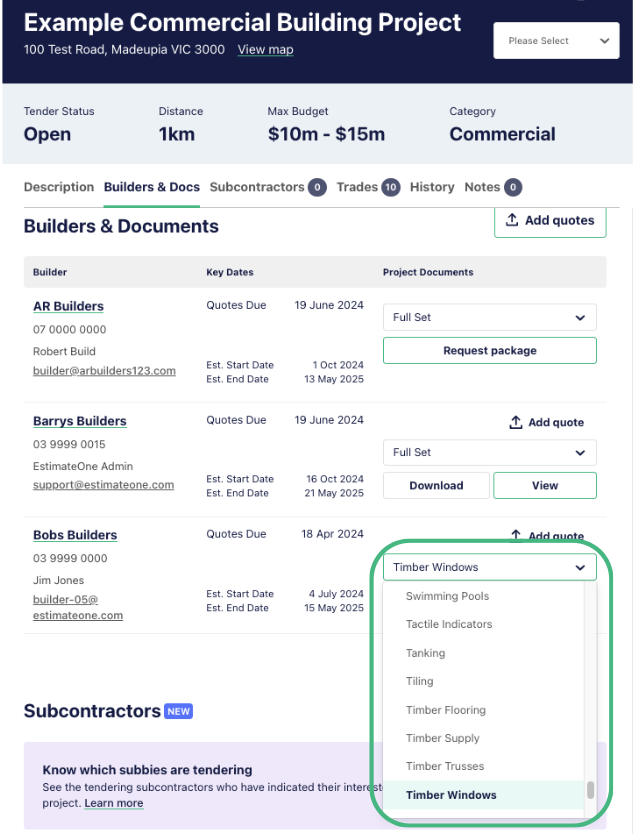
⓵ Documents showing Request package have been loaded by builders that have chosen to approve access to documents on request. You won’t have immediate access, but we’ll alert you by email as soon as the request is accepted or rejected by the builder. Select your nominated package and click ‘Request package’ to start the process.
⓶ Documents that have the Download and View options have been loaded by builders that have granted access without an approval process in place, so you can immediately access these documents.
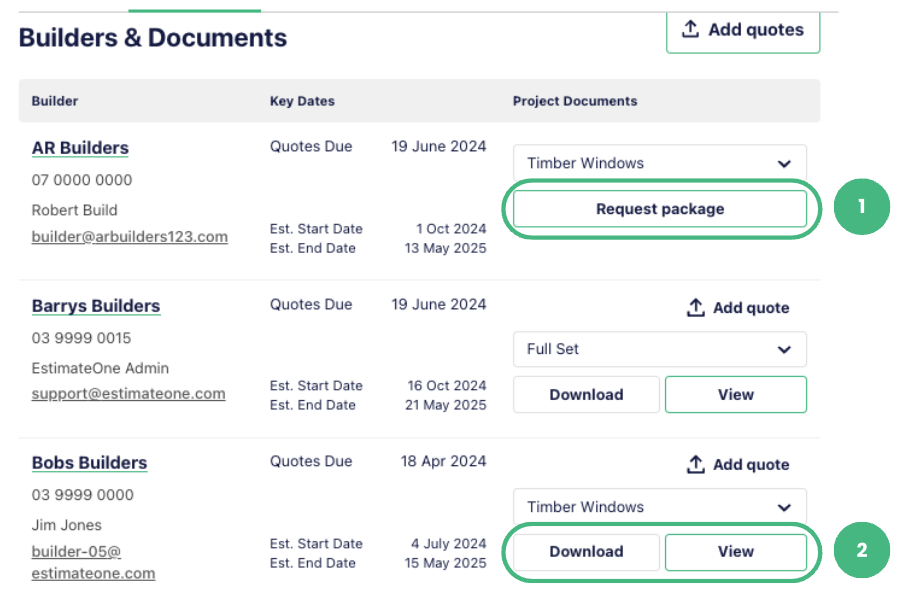
Choose the package that suits your trade and click ‘View Documents’ or ‘Download’ to see the documents. This starts a transmittal and lets the builder know you’re viewing the documents. You’ll also receive an automated Invitation.
Using the Speci-Finder preview for a snippet of pre-set keywords or viewing documents before downloading allows you to gauge if the project is relevant to your company. It will show you the documents without needing to download them onto your computer.
Clicking ‘View’ takes you to the document viewer which has a search bar to make finding relevant information quick and easy. Just enter your search term and you’ll be shown a preview of all matches. Clicking on any of the document name links will take you straight to the document location with your match.