How do I let a builder know whether I want to quote or not?
Head to the Leads tab and find the Builders invitation or request you wish to respond to. You will find this under the Quote response drop-down on the far right, select either ‘Quoting’ or ‘Not Quoting (send a reason)’ this will let the builder know of your intentions. If you select ‘Not quoting’, you will need to provide a reason for the invitation decline.
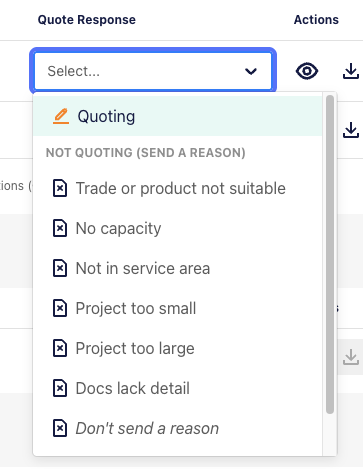
Can I access my team members invitations?
Yes, you can access invitations sent to members of your team, head to the Leads tab. Click on the ‘Team Member’ filter, and select team members whose invitations you want to see.
You won’t be able to interact with privately listed projects that have been sent to a colleague, but you will be able to see that they have received an invitation.
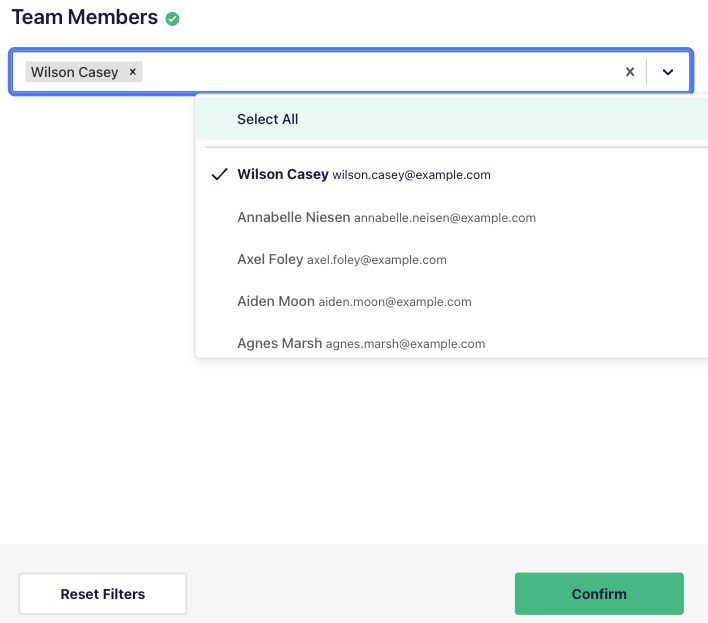
Why can't I download the documents from a colleague's invitation?
Sometimes projects are confidential in nature - it could be because it’s a Defence job or even a new prison, and some builders prefer to privately invite specific people from their address book.
Because these jobs need that extra level of security, you’ll need to be personally approved by the builder before they can give you the go-ahead to access project documents. You can request this by contacting the builder directly.
How do I find my old invitations?
To access all of the projects you’ve been invited to in the past, just click on the Archive screen within the Leads tab.
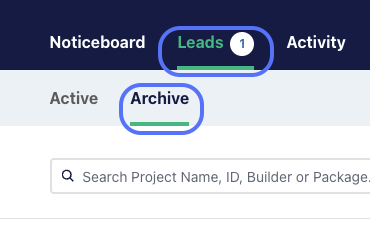
A Project lead automatically moves to Archive 5 days after the quote due date has passed, or after you respond ‘Not quoting’ to the Builder.
You can also push a Lead into archive by opening the menu and selecting ‘Move to Archive’. If you would like to move a project back to Active you can open the same menu on an Archived project and select ‘Move to Active’.