Speci-Finder is a powerful tool on E1 that allows you to save keywords and find the right projects easily. It highlights projects of interest on the Noticeboard, and sends you email notifications when new projects matching your keywords are available.
The number of keywords you can add depends on your subscription level.
- On the Lite licence, you have access to one keyword per user
- On the Essential tier licence, you have access to 3 keywords per user
- Essential National licences have 10 keywords per user available
To access Speci-Finder, follow these steps:
- Go to Settings
- Click on Speci-Finder
We recommend watching our quick video guide to setting up Speci-Finder to get started:
You can also follow our step-by-step guide below
1\. Click "Settings"

2\. Click "Speci-Finder"
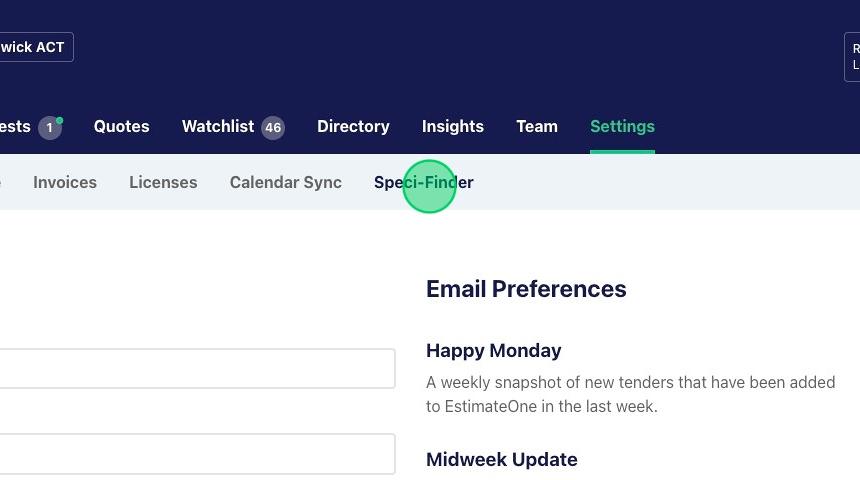
3\. Click "Create keyword"

4\. Add your keyword
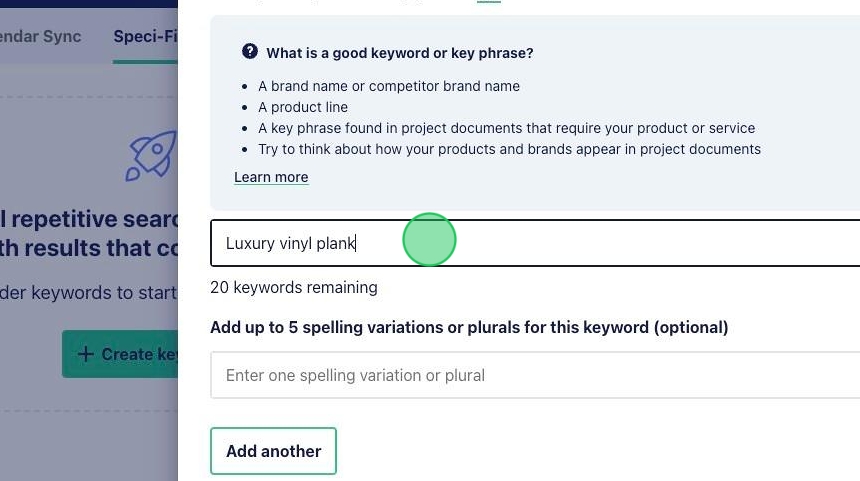
5\. Enter up to 5 optional spelling variations or plurals for your keyword

6\. Click "Next"
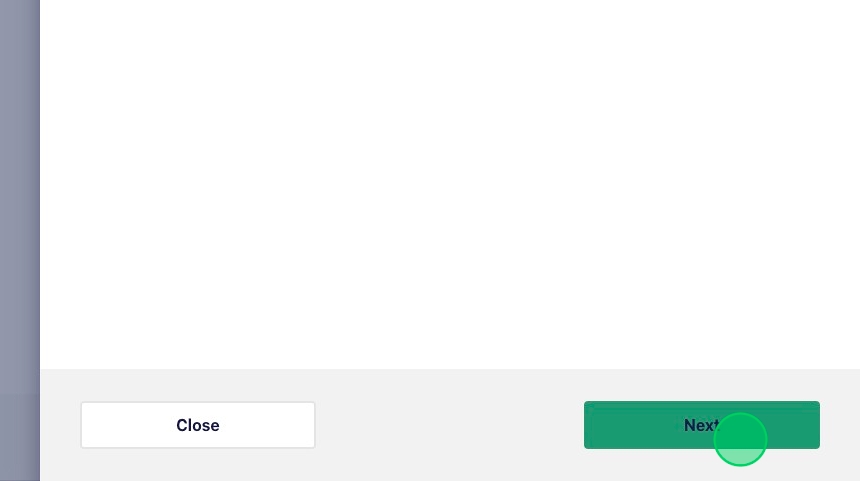
7\. Select a category for your keyword

8\. Click "Save". Repeat for all additional Speci-Finder keywords.

9\. Scroll down to the optional project filter section. Here you can refine your Speci-Finder notifications by trade.
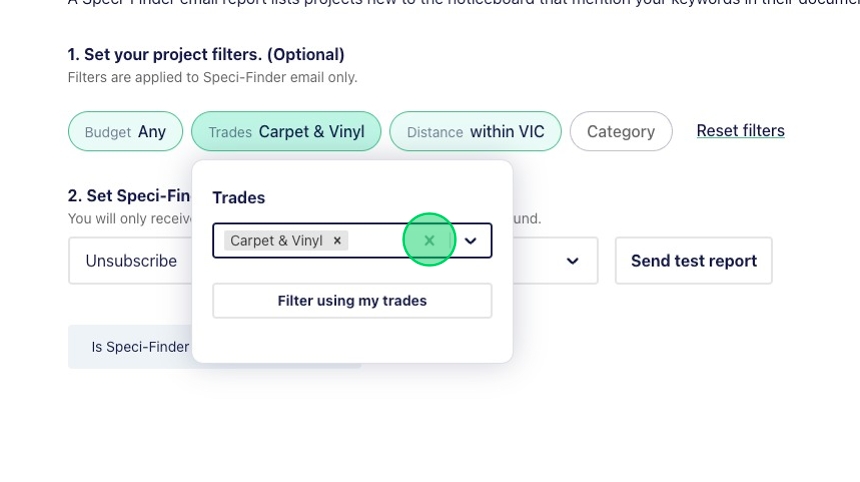
10\. You can further refine to only receive projects at a national or state/s level, or distance from your office location radius.

11\. You can now nominate the frequency of your speci-finder email notifications.
