Definition of a Team on E1
A 'Team' on E1 relates to the people you see listed in your Team tab. ‘Teams’ on E1 are typically defined by an account that services a particular geographical area.
Companies who have more than one office may want to separate their teams on a Regional, State, or National level. We recommend companies separate their accounts based on how they would like certain offices to collaborate.
For example;
If an office in Geelong would ever work with a Melbourne office, we would recommend setting up just the one Victorian account. If it’s essential that information between these offices is confidential, we’d recommend setting up accounts based on the region.
We’ve set it up like this to mimic the way different companies prefer to use E1. If you’re interested in working differently, please get in touch.
We’d be happy to run you through some different options for how your account is set up to help you collaborate and work best together.
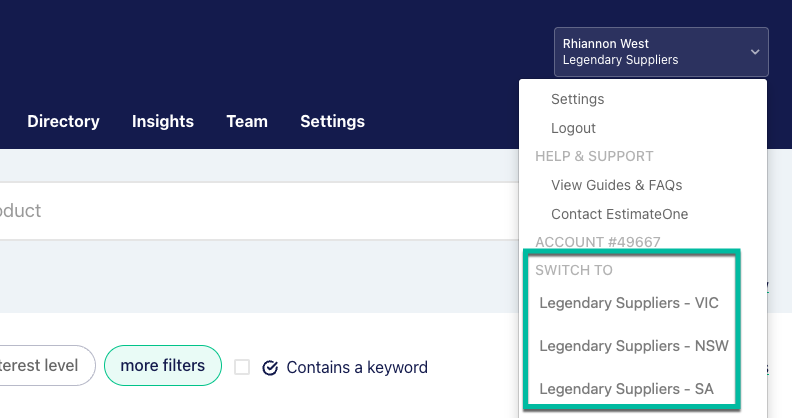
How the Team tab works
The Team tab on E1 allows you to see what your team members are working on. This includes whether Invitations have been received and responded to, whether Quotes have been submitted, or even if documents are up to date.
To assist builders in managing their audit trail, you still need to request documents from a builder. This is to protect instances where projects are sensitive and also help you eliminate double handling within your team.
You can invite new team members here, and Admins can remove or change user access.
Adding Users to your Team
You can add a team member to the Team tab by clicking on the ‘Invite Team Member’ button. We’ll send them an invitation and walk them through getting set up.
If you want to add a team member with Admin level permissions, you need to ask an existing Admin user. To see who can help you with this in the Team tab, look under the ‘Account Access’ header.
'Admin' vs. 'Standard' Users on E1
Administrators of the team can edit out-of-date user information and remove users who are no longer needed on the account.
Standard users are still able to add new users, download documents and update the Team's Watchlist.