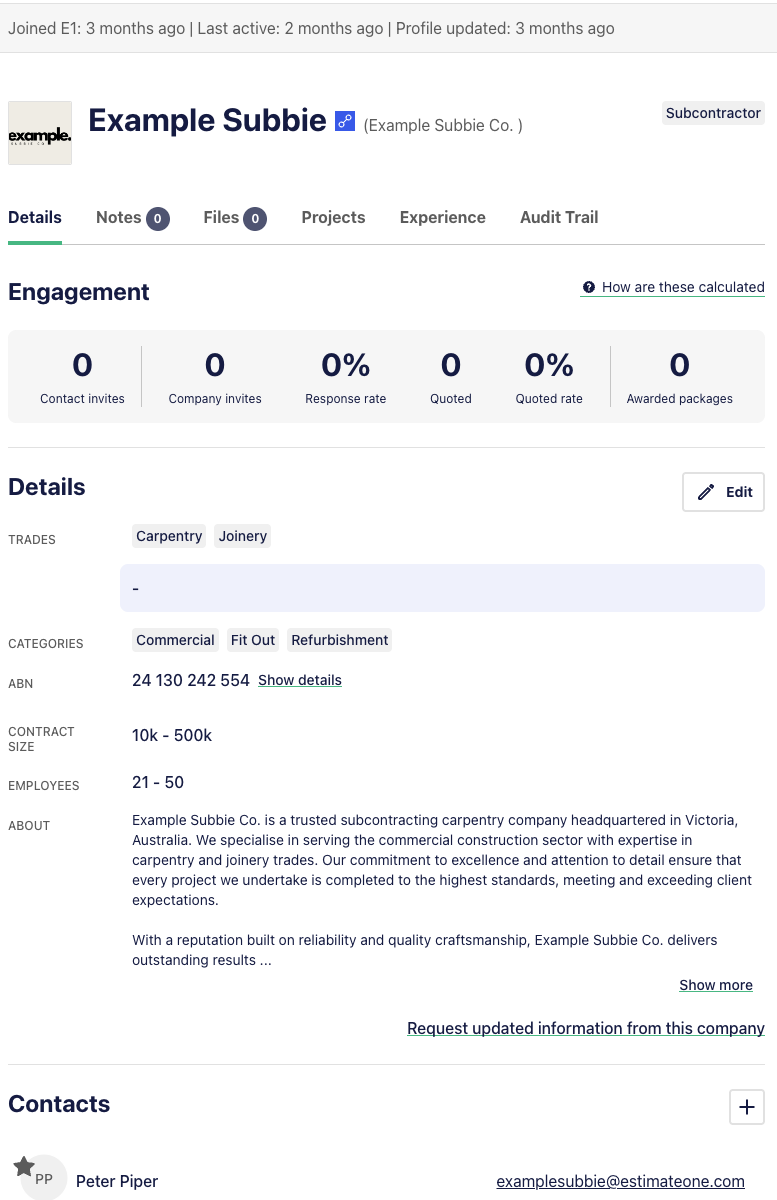What is the purpose of setting up a Company Profile on E1?
Creating a Company Profile on E1 helps you connect with the right builders and suppliers, find suitable projects, and showcase your business effectively. A complete profile, including About Us and Project History sections helps to set you apart from the competition. If you have your profile set to visible, you will be discoverable to builders looking for new subcontractors, and to suppliers matched by trade, on the projects that matter to you.
Read a full guide, including video tutorial here
Where can I access my Company Profile settings?
To access your Company Profile settings, navigate to Settings and then click on ‘Company Profile.’

What information is pre-filled in my Company Profile, and can I edit it?
Some information may be pre-filled based on your registration, but you can edit and complete your profile as needed.
How do I add or edit Trades in my profile?
To add or edit Trades, click on ‘Edit’ in the Trades section, and use the dropdown menu to select relevant trade categories. You can also remove added trades by clicking the 'x' next to them and then click ‘Save’ to confirm your selections. If you don't see an exact match for your trade, select the closest one and highlight your specialisation in your About Us section.
What's the significance of selecting Trades in my profile?
Selecting Trades helps builders filter subcontractors in the directory, making it easier to connect with the right businesses. Suppliers and subbies are matched by trades for the Supplier Connect feature.
How do I upload my company logo to my profile?
To upload a company logo, click ‘Upload Logo’ and select a file from your computer. Note that only company Administrators can upload logos. To check who the Admins are on your team, click on the ‘Team’ tab. Admins will be noted under the Account Access column.

How can I add or change my ABN (Australian Business Number) in my profile?
Click ‘Edit’ next to the ABN field to add or change your ABN. Ensure that it's valid and in the correct format before saving. An incorrect ABN will generate an error message and won't save.
How do I specify the size of projects my business typically works on and the size of my team?
Click ‘Edit’ next to the Employees section. Select the smallest and largest contract size you usually work on.
Specify your team size by using the dropdown menu under Workforce Size and click ‘Save’.
What should I do in the Categories section of my profile?
In the Categories section, select the types of projects you are interested in or have experience with. You can choose as many as you like here.
How can I update my location information in my profile?
Your location is based on your Head Office details, which you can update by clicking ‘Edit’ against the head office address. You can also add additional office locations. We only show your State as your location.
How do I nominate my Service Areas?
The office section is where you can list your company locations and contact information. You can also nominate a Service Area here, this is used by builders when searching the Network, and enables them to look for subcontractors that perform works in the project location, regardless of your office address.
The Service Area settings has 3 available options: a kilometre radius from your offices, set one or more states, or choose All of Australia if you offer a national service.
Click the ‘Edit’ button next to an address to set your service area for an existing address, or fill in the details when creating a new address.
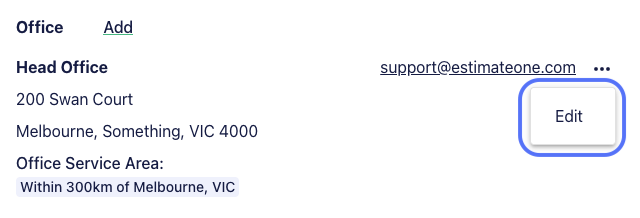
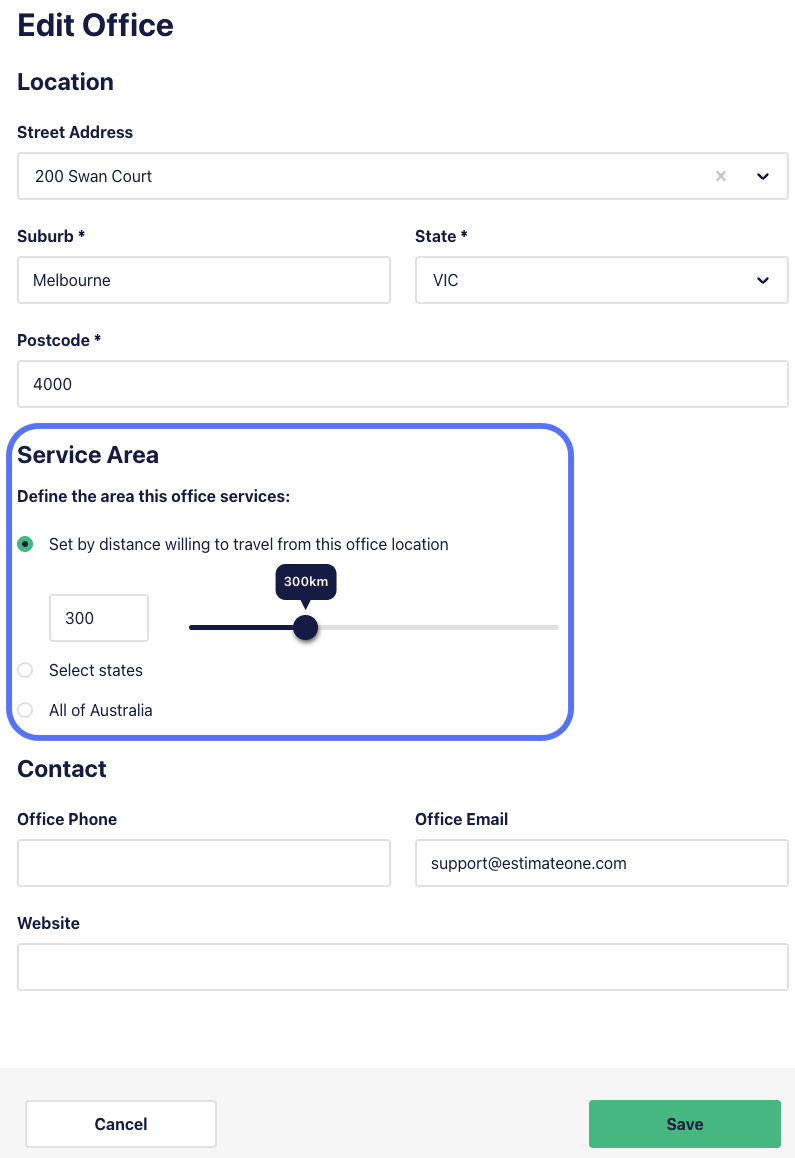
How do I nominate the key contact for my business in my profile?
Click ‘Edit’ in the Contact section and choose a team member from the dropdown menu. You can only nominate one main contact for your business, so consider this when nominating your company contact. We'll display their name, and their contact email address.
What should I include in the 'About Us' section of my profile?
In the About Us section, add a short company bio to introduce your business to builders and suppliers. Share information about your company's identity, services, and any specialised trades. We recommend keeping this to a couple of paragraphs, so that builders and suppliers can quickly assess if you're a good connection.
How can I add historical projects to the 'Project Experience' section?
To add historical projects, click ‘Add’, search for the project by name, and select it from the dropdown menu. Enter the contract value, builder or client details, and completion month. You can have up to 20 projects in this section, and can also include long term projects that may already be underway, as you can nominate a future completion date.
Can I add a project that's not in the dropdown menu?
Yes, if the project isn't in the dropdown menu, click ‘Create New’ and provide the project details. You may need to scroll to the bottom of the short list to find the Create New option, depending on how many results appear.
How do I control who can view my Company Profile?
To control your profile visibility, go to Profile settings.
Network Search Visibility (Upgraded Feature only):
By listing your business in our Network, you are discoverable to builders and this increases your chance of receiving invitations directly from tendering and awarded builders for projects that match your trade and experience.
Toggle this setting to the off position if you don’t want your profile discoverable by builder on our Network.
Activity visibility (Upgraded Feature only):
We will only show your profile to suppliers that match your trades, and only on projects where you have marked the project as 'Interested, Quoting, or Quoted', or when you respond as 'Interested' on an invitation, as part of our Supplier Connect feature.
Toggle this setting to the off position if you prefer that you are not discoverable to suppliers Note that this will also restrict your ability to view suppliers that have highlighted their specified or equivalent products.
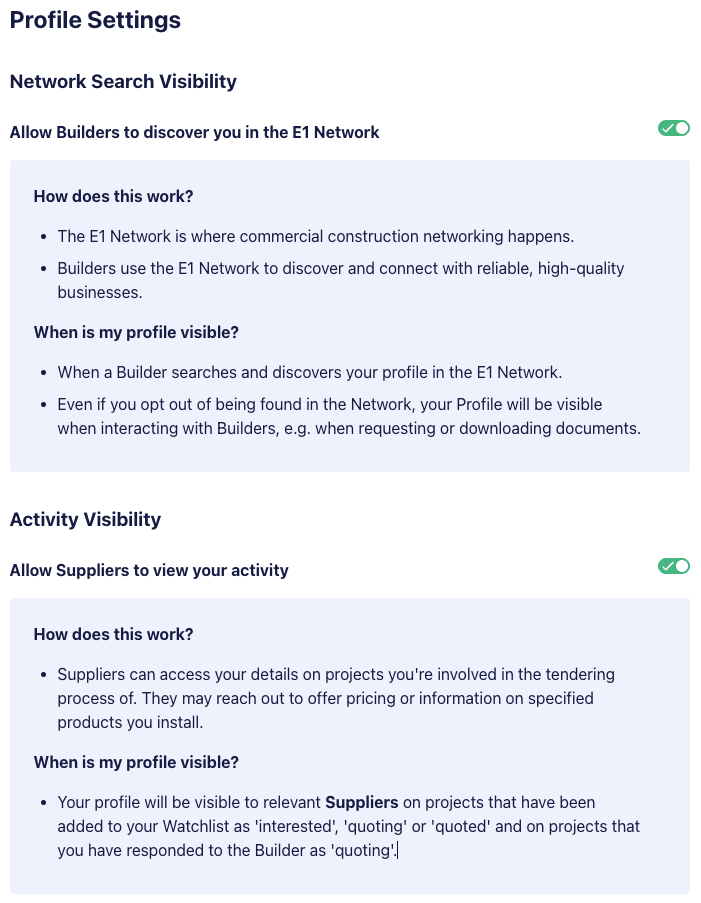
How does a builder find my profile, and what do they see?
Builders find your profile by selecting a trade from the Network page and applying filters based on your profile to refine their search.
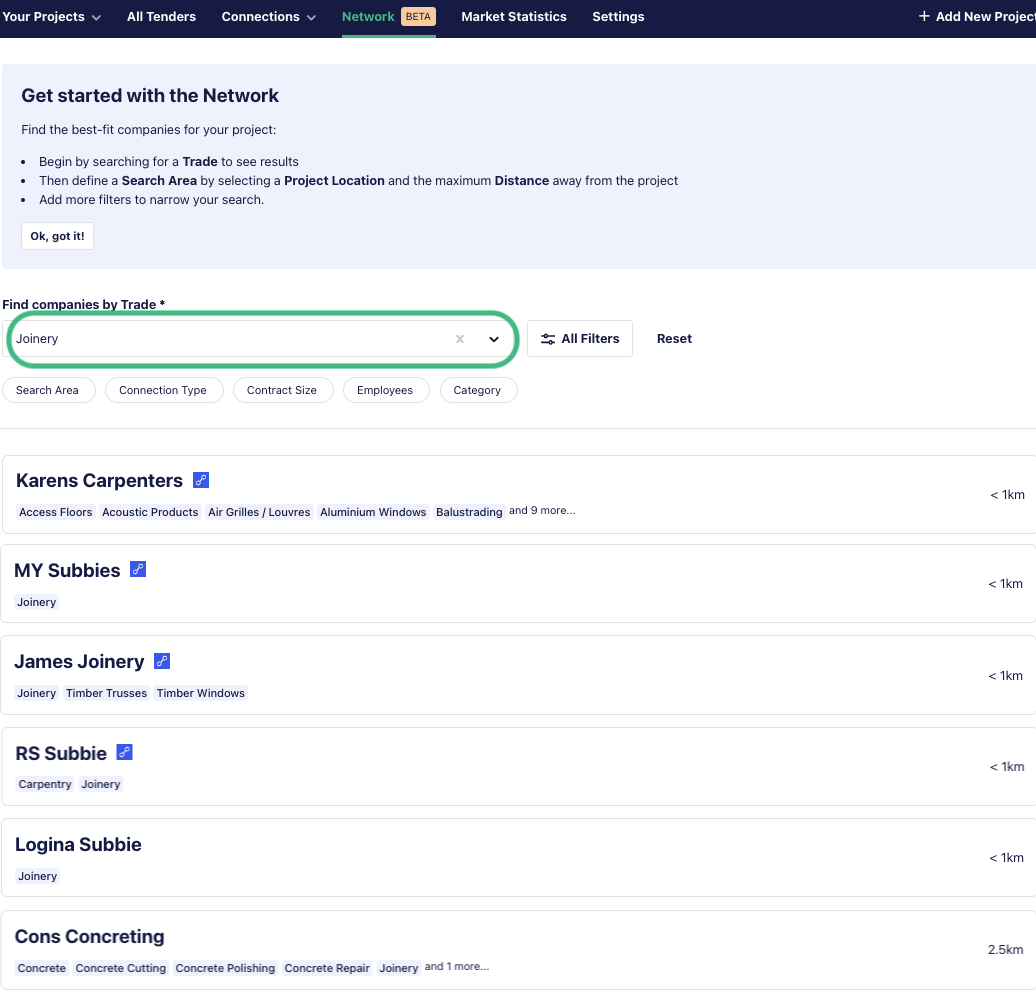
When they select a profile, they will see your profile in the following format. They then have the option to add you to their address book and issue invitations and correspondence.