What is the Watchlist?
The Watchlist is a feature designed to help you efficiently manage your projects by saving them so that you can easily find them in one place. You'll automatically receive critical updates, and are also able to assign projects to another team member.
Watch a quick video on how the Watchlist works:
How do I add projects to my Watchlist?
Adding projects to your Watchlist is simple. You can mark projects as ‘Interested’, ‘Quoting,’ ‘Not Interested’, or ‘Quoted’ on the project slider via the dropdown menu in the top right corner.
Alternatively, you can add to your Watchlist directly with the Watchlist dropdown menu next to the project name on the Noticeboard.
What are the benefits of using the Watchlist?
The Watchlist allows you to easily monitor multiple projects, keeping them organised and accessible. It helps you stay informed about significant project updates, such as changes in tender phases, quote due dates, and builders' success status. You can assign projects to a team member, helping you manage your workflow.
How do I use the Watchlist to keep track of projects?
You can update the Watchlist status at any time to help you keep track of project progress. Add projects to your Watchlist as Interested, and then update to Quoting or Quoted as you move through your workflow.
Can I see a list of my Watchlist projects on the Tender Noticeboard?
Yes. The Tender Noticeboard has a filter for ‘Interest Level’. Change this in the dropdown menu to view just the projects you have added to your Watchlist.
Please note that choosing ‘Unactioned’ will show all projects that you haven’t added to your Watchlist, and clearing the filter will show all projects, including those on your Watchlist.

Can my team members access my Watchlist?
Absolutely. Your entire team can stay in the loop by accessing the Watchlist, we’ll show all company activity here. This feature promotes team visibility and collaboration, ensuring everyone is up to date on project progress.
Can a tendering builder see my Watchlist?
No, your Watchlist activity is visible to you and your team and is for internal tracking purposes for your business. Builders are not alerted about your Watchlist activity. To let the builders know you are interested, you will need to download or view the project documents, or you can contact the head estimator directly.
Can I assign a project to another team member’s Watchlist?
You can assign a project to another team member in the Watchlist tab, and they will receive notifications through our Watchlist Update emails.
To assign the project, select a team member from the Team Member dropdown next to the relevant project.

How can I view projects in someone else’s Watchlist?
To view all projects tracked by your team or specific individuals, use the ‘Filter by User’ dropdown on the Watchlist tab. This feature offers a clear overview of each team member's tracked projects.

Can I customise Watchlist emails?
Absolutely. In the Settings tab, you can adjust Watchlist Update email frequency. Choose between daily or weekly notifications and select alerts for your assigned projects or those followed by your entire team.

Why am I receiving Watchlist notification about projects in other states?
The Watchlist contains all projects added to the Watchlist by your company. You can limit your notifications to only those in your personal Watchlist by heading to Settings - My Profile - Email Preferences - Watchlist Update, then select ‘Watched by me’ in the ‘Projects’ dropdown menu.
You will now only receive notifications for projects assigned to you in the Watchlist.
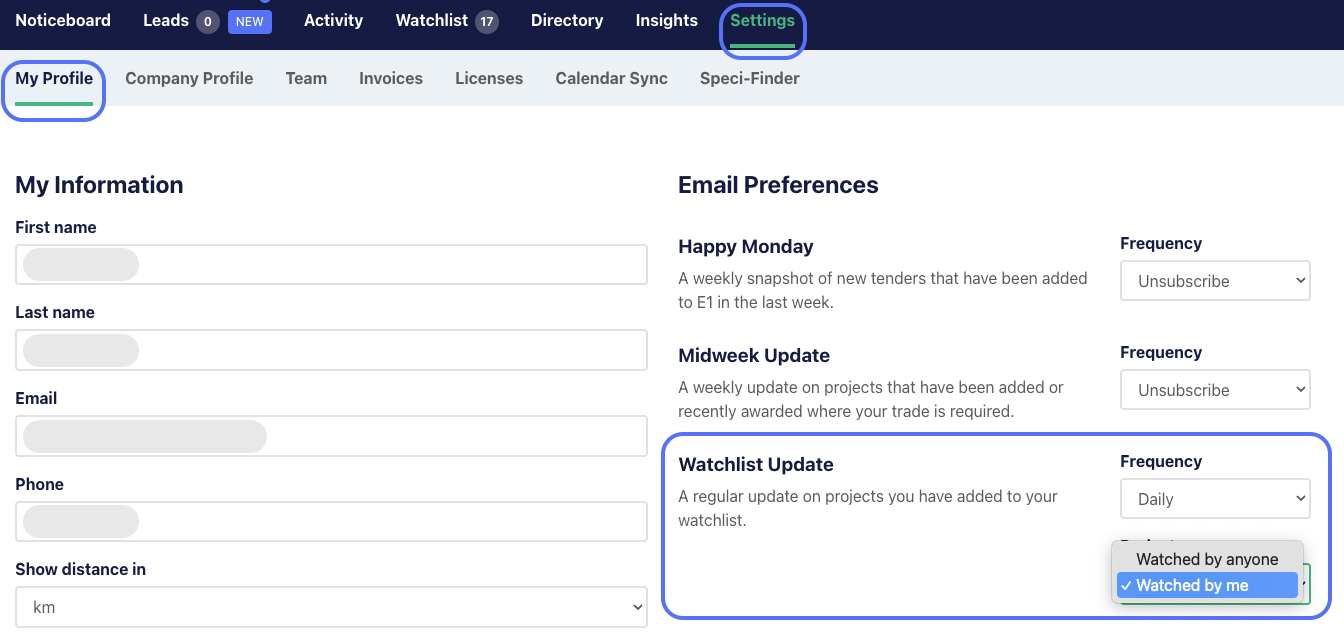
Can I export the list of projects in my Watchlist to Excel?
E1 doesn’t currently support an export of projects from the Watchlist, however, the data can be easily copied and pasted into an Excel spreadsheet manually by highlighting the text, then selecting the data using Ctrl + C and pasting into your document using Ctrl + V.