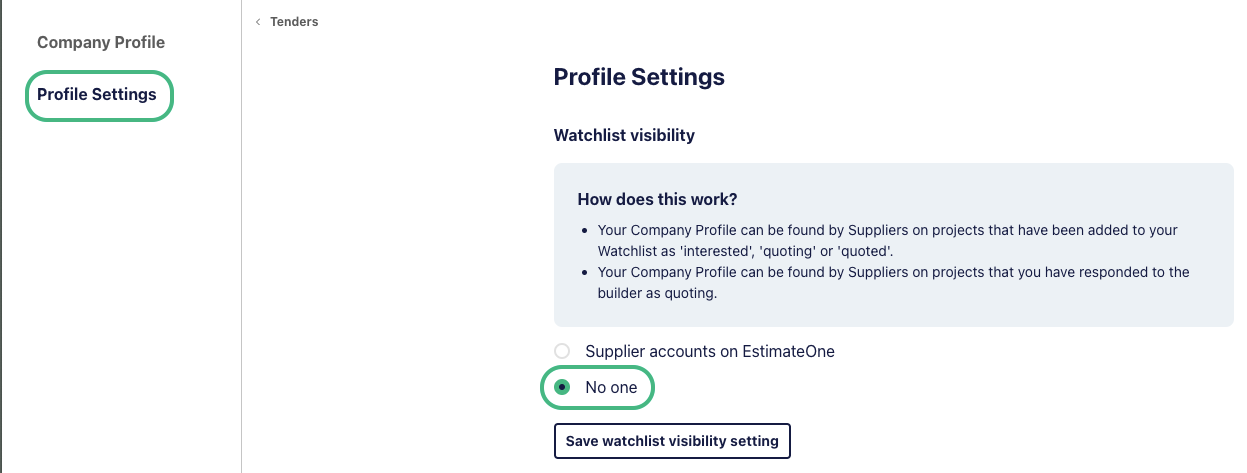Supplier Connect introduction
Supplier Connect is a feature on E1 designed to facilitate relationships between subcontractors and suppliers using E1.
The feature highlights mutually relevant jobs, matched by trade and interest in specific projects, and provides details of the right person to contact.
Watch a quick video on Supplier Connect below:
How Supplier Connect works
Supplier Connect is a two-way street.
Suppliers use credits to unlock interested subcontractor information on projects where your trades match.
Projects are identified when you add them to your E1 Watchlist as 'Interested', 'Quoting', or 'Quoted', or when you respond to a builder invitation as 'Quoting'. This signals to suppliers that you are actively involved in the tendering process for specific projects, and they may reach out to offer pricing or information on specified, equivalent, or specified and equivalent products.
Suppliers also have the option to promote their business on an E1 project without contacting you directly, and you can see this if your trades are matched. They will note if they are specified and/or offer alternatives, as well as share the primary contact for the project.
How to view supplier information
Projects that have supplier details can be identified by a number next to the ‘Suppliers’ section on a project. The number represents the number of suppliers that have highlighted their business.
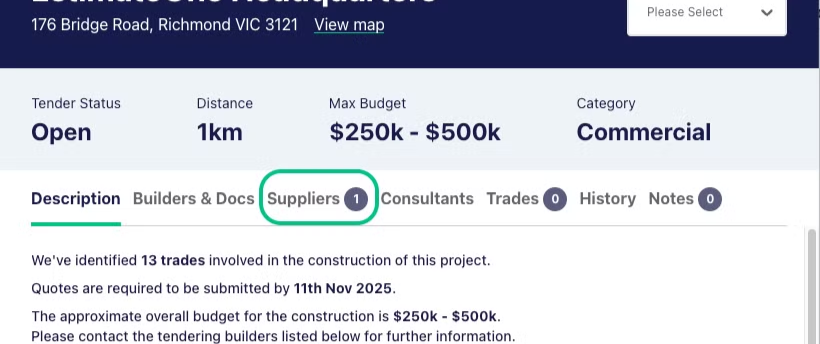
Click on the word ‘Suppliers’, or scroll down to the ‘Suppliers’ section to view these details.
Here, you'll see a list of suppliers who match your trades and have specified their products or equivalents for the project.
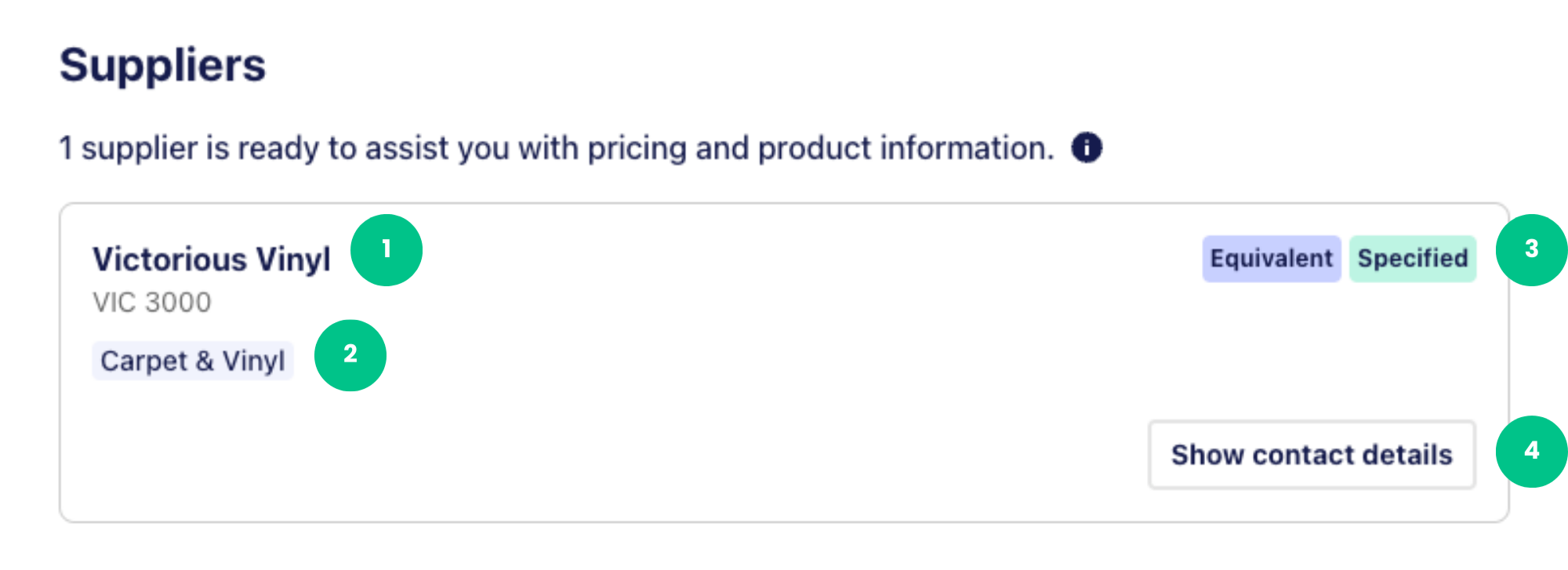
When you are in the Supplier section, you will see the following:
1 - The name of the Supplier company
2 - Trades listed for this supplier. Suppliers will only be shown to you if they match one or more of your trades.
3 - Suppliers nominate if they provide the noted specified products, equivalent products or both specified and equivalent. You can see at a glance with the associated tags.
4 - A supplier will have nominated the best contact for the project. Click ‘Show contact details’ to reveal this information. You will then see the contact name, number, and email address for the supplier, as well as any notes they have added.
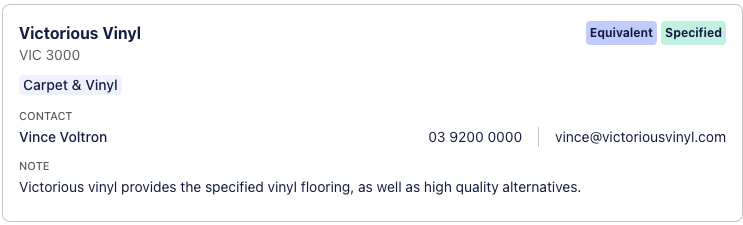
Tracking supplier interest
If no suppliers have shown interest in a project just yet, add the project to your Watchlist. This notifies suppliers of your interest, making it more likely for them to reach out to you.
Opting out of supplier contact
If you prefer not to be contacted by suppliers, you can manage your preferences under 'Settings - Company Profile - Profile Settings'.
Setting your Watchlist preferences to 'no-one' will opt you out of Supplier Connect, ensuring that suppliers won’t see your details on projects.