Speci-Finder for Invitations Overview
Speci-Finder for Invitations allows you to save keywords to instantly find invitations with matching words in project documents.
The Speci-Finder feature uses sophisticated search technology to identify keyword matches in project documents, allowing it to pinpoint projects that include a keyword unique to your business.
Setting up a Speci-Finder keyword will:
- Minimise the time spent searching through project documentation to determine project suitability for your business, helping you to quickly identify best-fit projects
- Easily identify relevant projects from builders who have invited you to quote, reducing the need for extensive document searches and going back and forth with builders
- Quickly pinpoint projects that align with your business capabilities, allowing you to focus on the most promising opportunities
How to set up your Speci-Finder keyword
Setting up a Speci-Finder keyword is easy:
- Click the ‘Create Keyword’ button from the Invitations & Requests tab.
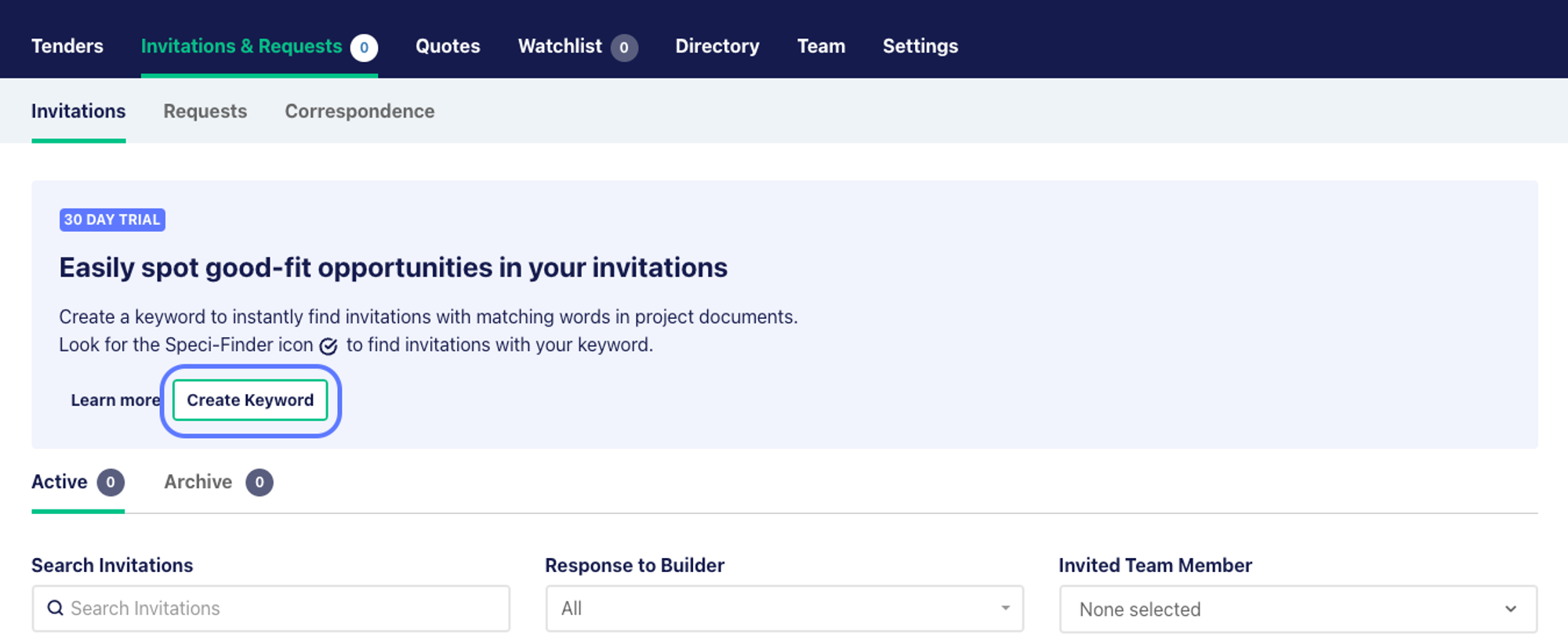
- Next, click ‘Create Keywords’
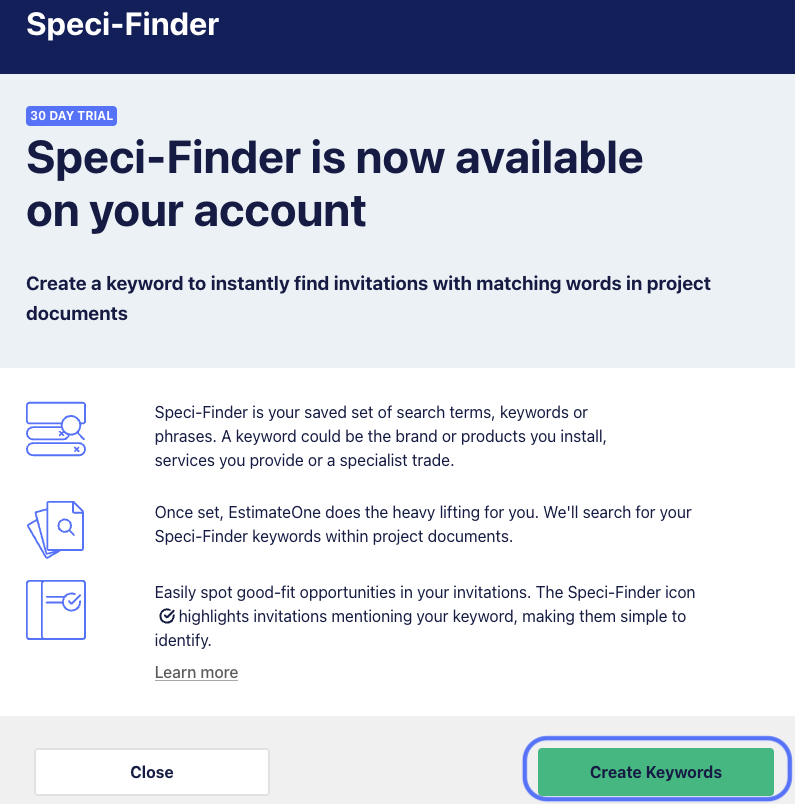
- Enter your chosen keyword and click ‘Next’

- Select the keyword type, and click ‘Save’
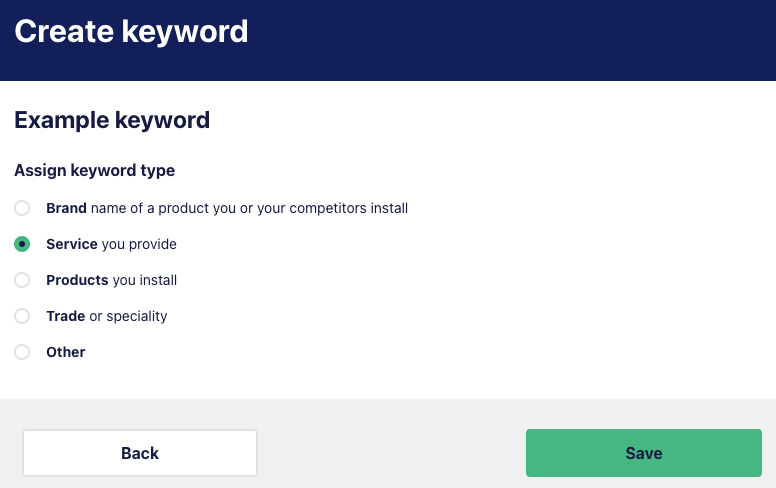
Your keyword is now set up!
Using Speci-Finder for Invitations
Viewing matches from an invitation
You can use the Speci-Finder for Invitation function to quickly identify if there is a match within project documents on an invited project.
Click ‘Access Documentation’ from the invitation email:
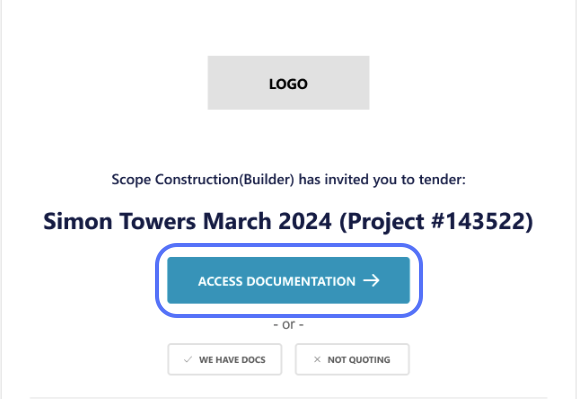
Once you’re in the project details, you can easily identify if there is a match for your keyword in the project by looking for the ‘View keywords’ link below the project name.
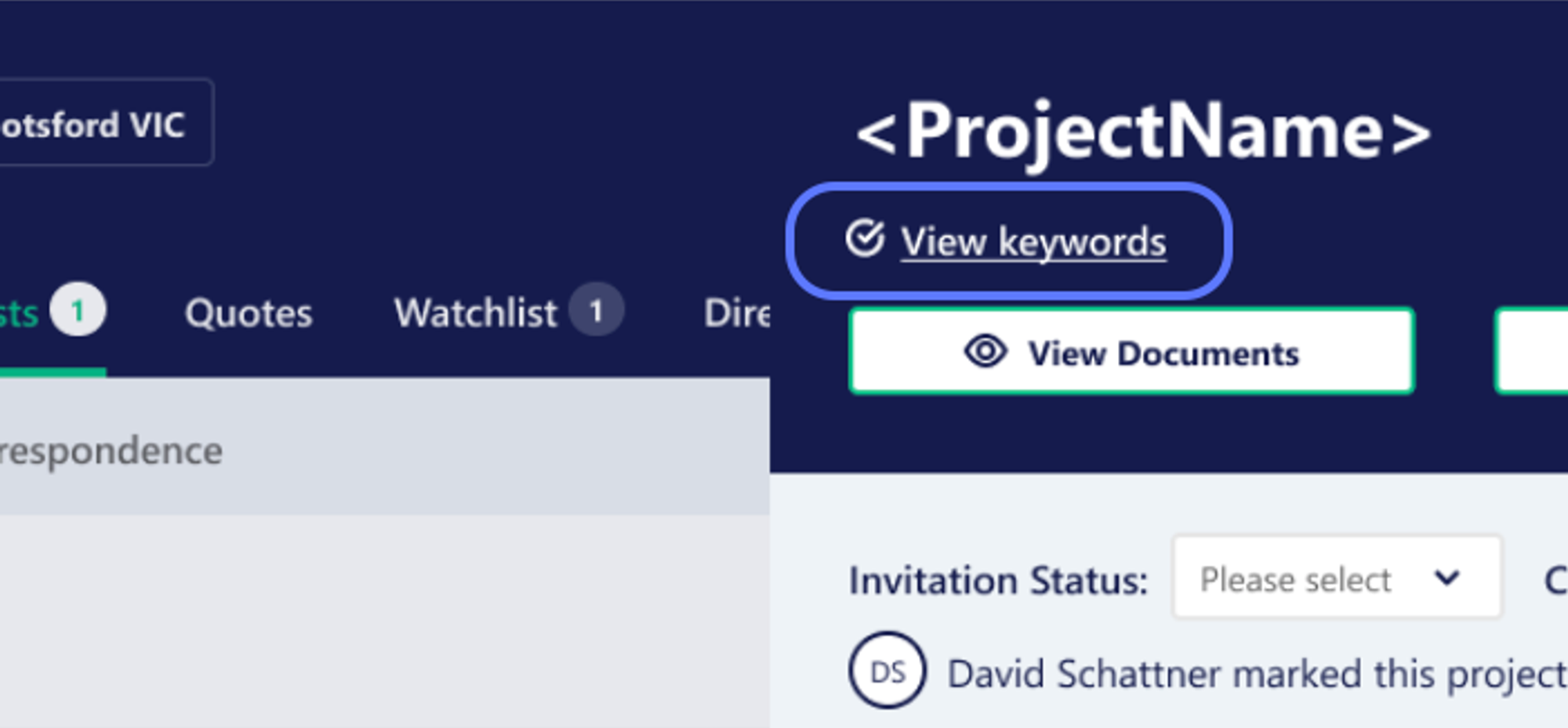
Click the link, or head straight to the ‘Keywords’ tab. If there are matches for your Speci-Finder keyword within the project documents, you’ll see a preview of the results and the document it has been found in will be noted in the ‘Document’ column.
You can then view or download the documents for the full details.
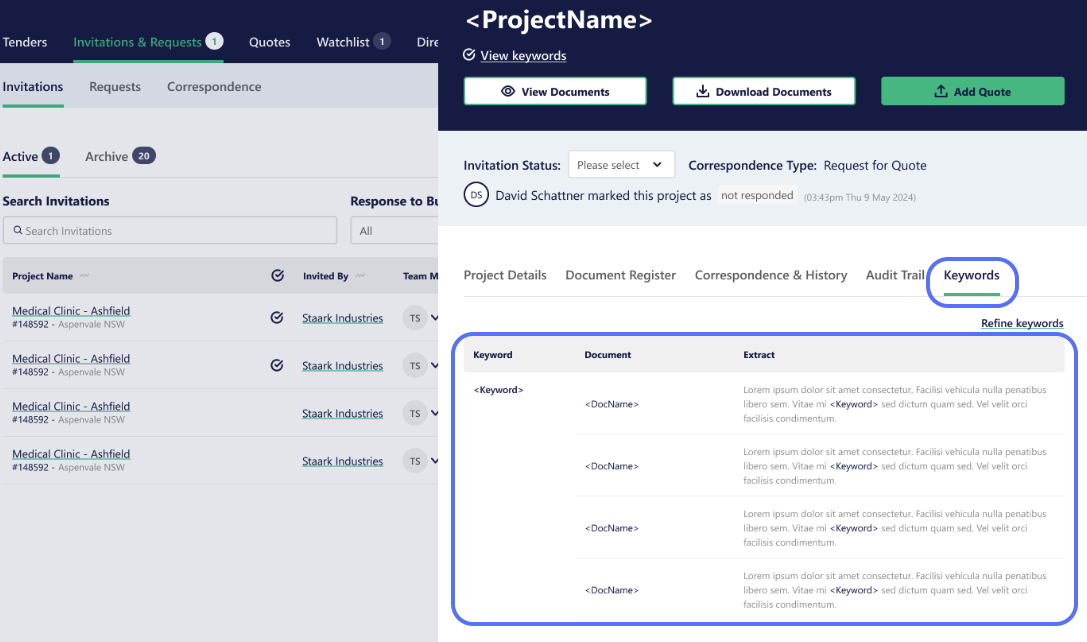
If no keyword matches are found in a project, it will be noted in the Keywords section, and the ‘View keywords’ link will be missing from under the project name.
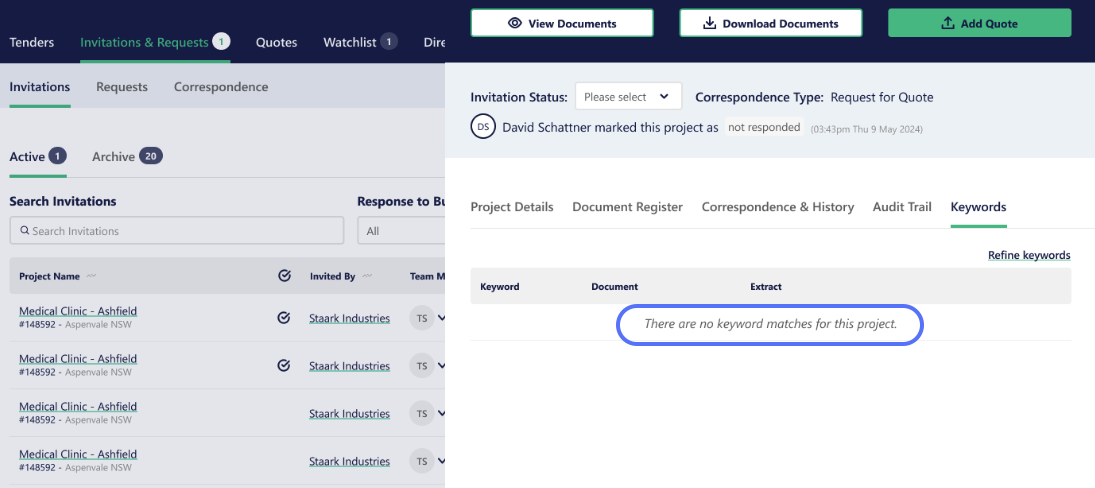
Viewing matches from the Invitations & Requests tab
Your invitations are listed on E1 under the Invitations & Requests tab.
We will highlight projects that contain a match for your keywords with the Speci-Finder icon, so you can identify best fit projects at a glance.
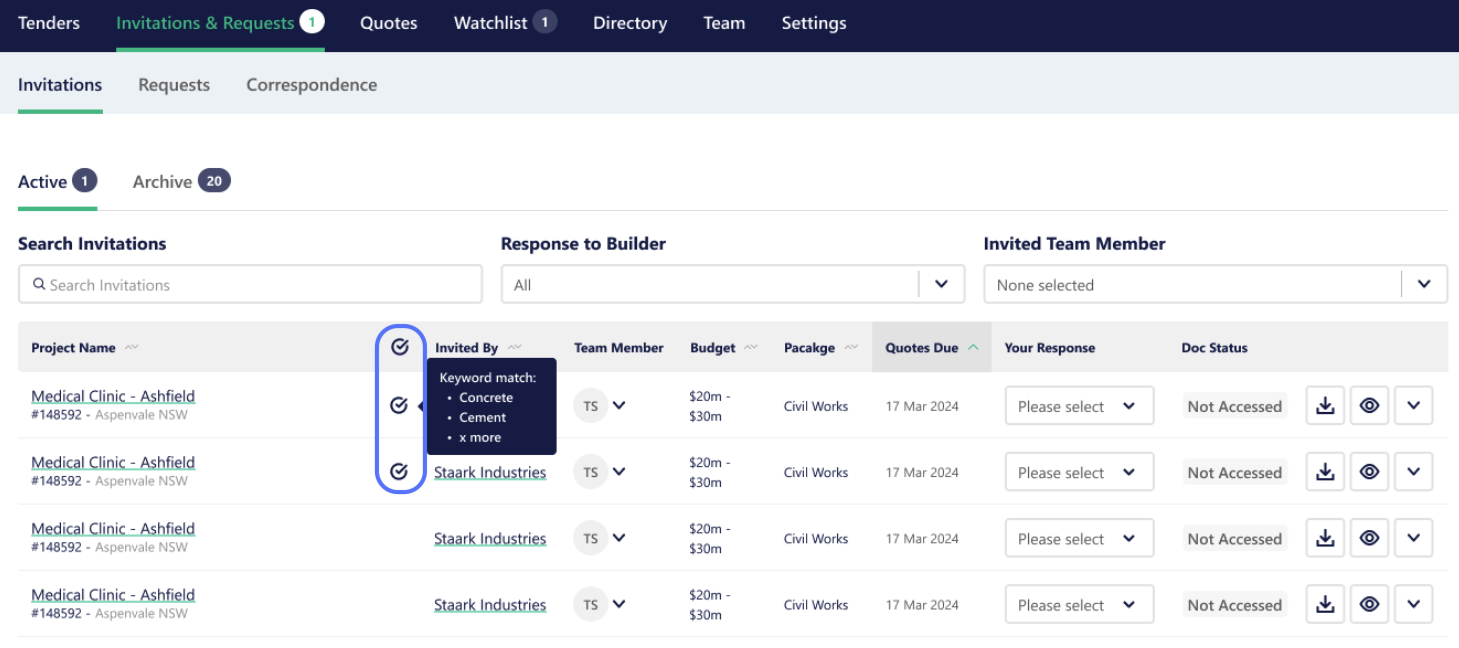
Hover over the icon to see which keyword is a match, and click the project name to open the Keywords detail section.
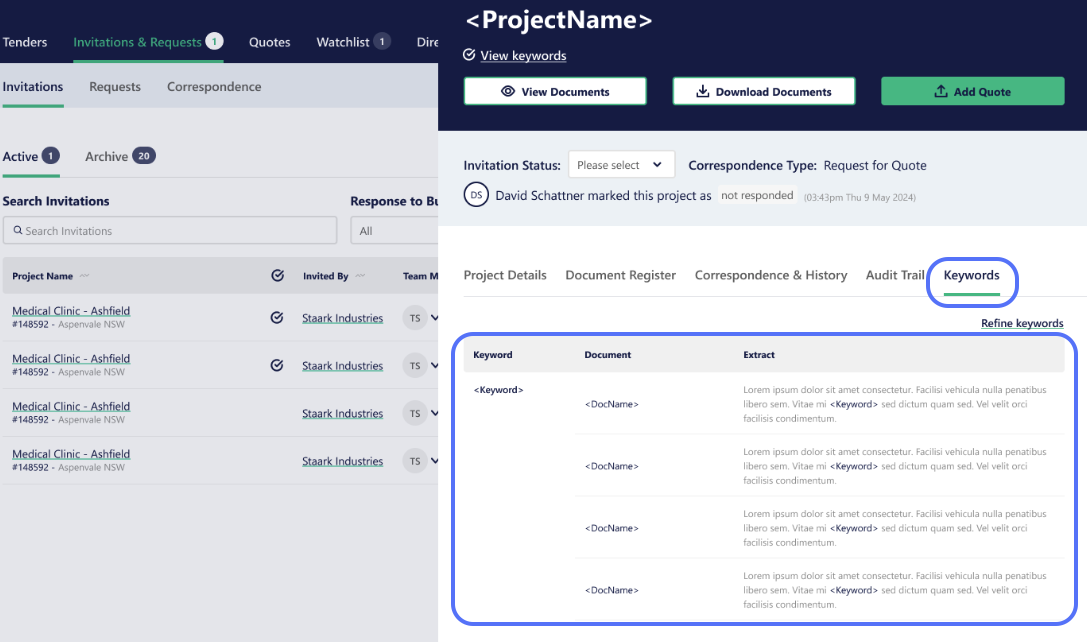
Speci-Finder for Invitations FAQ
How does Speci-Finder for Invitations work?
The Speci-Finder feature works by instantly scouring project documents for a keyword match within those documents. We’ll flag it with the Speci-Finder icon and preview the context when there’s a match.
How do I change my keyword?
To change your Speci-Finder keyword, head to Settings - Speci-Finder.
Click the pencil icon to edit the keyword.
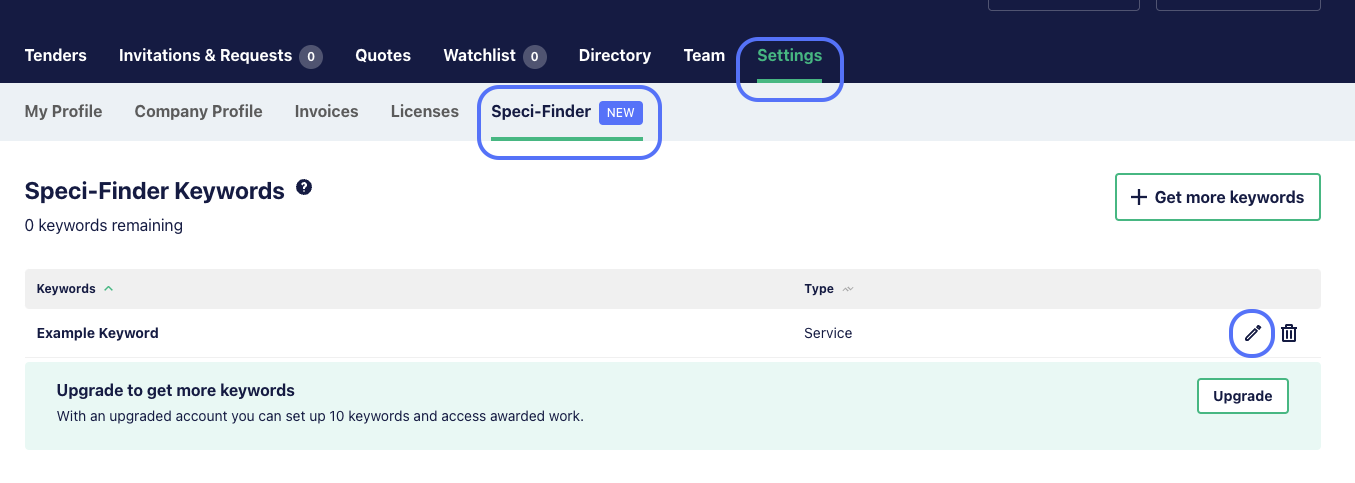
How many keywords can I create?
You can create 1 keyword per user on your account. If you would like additional keywords, please get in touch for a chat 1300 705 035 or support@estimateone.com
What types of keywords are recommended?
We recommend using a keyword that you would use if you were regularly searching for projects. For example, you might install acoustic products, and add ‘acoustic panels’ or ‘soundproofing’ as a keyword.
Why can’t I see the Speci-Finder icon on my archived invitations?
Speci-Finder for Invitations is currently only available active projects (those that have not yet passed the quote due date).