Never miss a deadline by syncing projects to your calendar.
Quote Due Dates for Projects added to your Watchlist as Interested, Quoting or Quoted will then be added to your calendar so you know exactly when you need to submit quotes to builders. Once synchronised, your calendar will update once a day with any new or updated tender information.
How to get syncing
Log into your EstimateOne account and head to the Settings - Calendar Sync

Choose which types of projects you’d like to sync to your calendar - these are linked to the status of projects on your Watchlist. We suggest ‘Interested' and ‘Quoting'

We’ll give you the link you need to import into your calendar in the Calendar URL field . Click the Copy button to save the link to your clipboard.

Head to your Google Calendar and click the + button next to the Other Calendars section
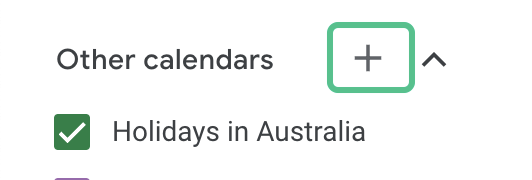
Select ‘From URL’
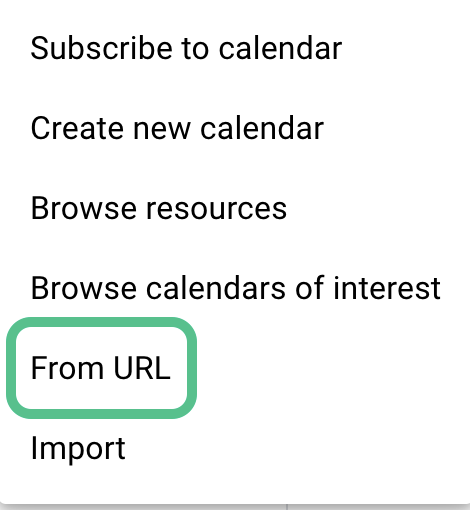
Paste the copied Calendar URL into the From URL field and click Add Calendar

And that’s it! You'll see the new calendar as an option within your Google Calendar.
How to unsync
To remove the synced calendar from your Google account, head to your Google Calendar.
Connected calendars should appear on the left, click on the three dots next to the linked EstimateOne calendar, and select Settings.
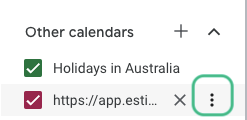

Choose Remove Calendar from the menu below the calendar, and select Unsubscribe. All historical and future synced items will now be removed.
